

|
Spec-Zone .ru
спецификации, руководства, описания, API
|
The Java 2D™ API is powerful and complex. However, the vast majority of uses for the Java 2D API utilize a small subset of its capabilities encapsulated in the java.awt.Graphics class. This lesson covers the most common needs of applications developers. Less common needs are described later in the
Advanced topics in the Java 2D API.
Most methods of the
Graphics class can be divided into two basic groups:
Methods such as setFont and setColor define how draw and fill methods render.
This figure illustrates how these methods relate to graphic objects:
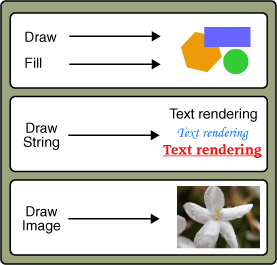
Drawing methods include:
drawString – For drawing text
g.drawString("Hello", 10, 10);
drawImage – For drawing images
g.drawImage(img,
0, 0, width, height,
0, 0, imageWidth, imageHeight,
null);
drawLine, drawArc, drawRect, drawOval, drawPolygon – For drawing geometric shapes
g2.draw(new Line2D.Double(0, 0, 30, 40));
Depending on your current need, you can choose one of several methods in the Graphics class based on the following criteria:
Fill methods apply to geometric shapes and include fillArc, fillRect, fillOval, fillPolygon.
Whether you draw a line of text or an image, remember that in 2D graphics every point is determined by its x and y
For example, to draw a line, an application calls the following:
java.awt.Graphics.drawLine(int x1, int y1, int x2, int y2)
In this code (x1, y1) is the start point of the line, and (x2, y2) is the end point of the line.
So the code to draw a horizontal line is as follows:
Graphics.drawLine(20, 100, 120, 100);
The demo below accumulates all mentioned techniques. Move the slider to display various weather types.
If you don't see the applet running, you need to install .
The WeatherWizard demo uses the JSlider component as well as various graphics capabilities to generate and display a specified weather type.
For more information about the JSlider class see the
The paint method of the WeatherPainter class implements graphics features. The following code draws an image determined by using the setupWeatherReport() method.
...
origComposite = g2.getComposite();
if (alpha0 != null) g2.setComposite(alpha0);
g2.drawImage(img0,
0, 0, size.width, size.height,
0, 0, img0.getWidth(null),
img0.getHeight(null), null);
if (img1 != null) {
if (alpha1 != null) g2.setComposite(alpha1);
g2.drawImage(img1,
0, 0, size.width, size.height,
0, 0, img1.getWidth(null),
img1.getHeight(null), null);
}
...
The setFont and drawString methods render the temperature and the weather condition.
...
// Freezing, Cold, Cool, Warm, Hot,
// Blue, Green, Yellow, Orange, Red
Font font = new Font("Serif", Font.PLAIN, 36);
g.setFont(font);
String tempString = feels + " " + temperature+"F";
FontRenderContext frc =
((Graphics2D)g).getFontRenderContext();
...
g.setColor(textColor);
int xTextTemp = rX-(int)boundsTemp.getX();
int yTextTemp = rY-(int)boundsTemp.getY();
g.drawString(tempString, xTextTemp, yTextTemp);
int xTextCond = rX-(int)boundsCond.getX();
int yTextCond = rY-(int)boundsCond.getY()
+ (int)boundsTemp.getHeight();
g.drawString(condStr, xTextCond, yTextCond);
The fillRect method allows you to draw a rectangle filled with the specified color.
...
Rectangle2D boundsTemp
= font.getStringBounds(tempString, frc);
Rectangle2D boundsCond
= font.getStringBounds(condStr, frc);
int wText = Math.max((int)boundsTemp.getWidth(),
(int)boundsCond.getWidth());
int hText = (int)boundsTemp.getHeight()
+ (int)boundsCond.getHeight();
int rX = (size.width-wText)/2;
int rY = (size.height-hText)/2;
g.setColor(Color.LIGHT_GRAY);
g2.fillRect(rX, rY, wText, hText);
...
Try to modify the WeatherWizard demo to alter the graphical content. For example, use the fillRoundRect method instead of fillRect or apply another font size in the setFont method. Find the complete code for this applet in the
WeatherWizard.java file. The demo also requires the following images:
weather-cloud.png,
weather-rain.png,
weather-snow.png, and
weather-sun.png located in the images directory.