

|
Spec-Zone .ru
спецификации, руководства, описания, API
|
On Windows, you can install either through a binary installation process or by downloading a zip file with the Connector/Net components.
Before installing, ensure that your system is up to date, including installing the latest version of the .NET Framework.
Using the installer is the most straightforward method of installing Connector/Net on Windows and the installed components include the source code, test code and full reference documentation.
You install Connector/Net through a Windows Installer (.msi) installation
package, which can install Connector/Net on all Windows operating systems. The MSI package is contained
within a zip archive named mysql-connector-net-, where version.zipversion
indicates the Connector/Net version.
To install Connector/Net:
Double-click the MSI installer file extracted from the zip you downloaded. Click to start the installation.
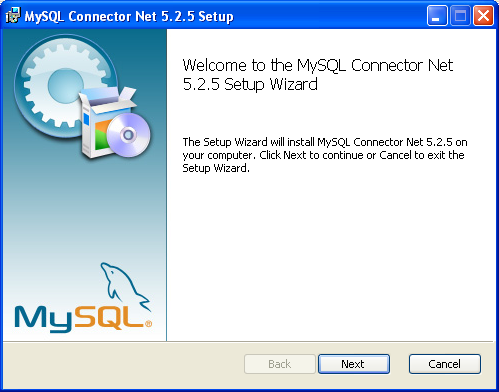
You must choose the type of installation to perform.
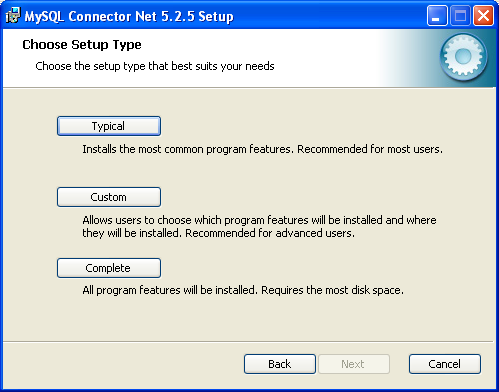
For most situations, the Typical installation is suitable. Click the button and proceed to Step 5. A Complete installation installs all the available files. To conduct a Complete installation, click the button and proceed to step 5. To customize your installation, including choosing the components to install and some installation options, click the button and proceed to Step 3.
The Connector/Net installer will register the connector within the Global Assembly Cache (GAC) - this will make the Connector/Net component available to all applications, not just those where you explicitly reference the Connector/Net component. The installer will also create the necessary links in the Start menu to the documentation and release notes.
If you have chosen a custom installation, you can select the individual components to install, including the core interface component, supporting documentation (a CHM file) samples and examples, and the source code. Select the items, and their installation level, and then click to continue the installation.
For Connector/Net 1.0.8 or lower and Connector 5.0.4 and lower the installer will attempt to install binaries for both 1.x and 2.x of the .NET Framework. If you only have one version of the framework installed, the connector installation may fail. If this happens, you can choose the framework version to be installed through the custom installation step.
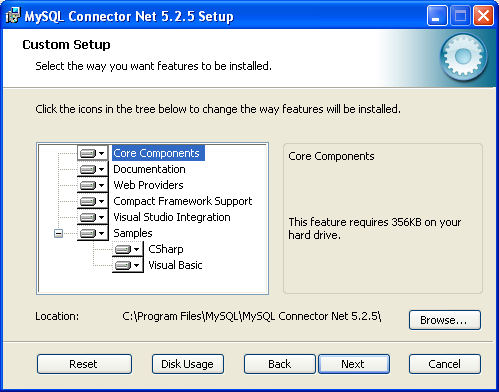
You will be given a final opportunity to confirm the installation. Click to copy and install the files onto your machine.
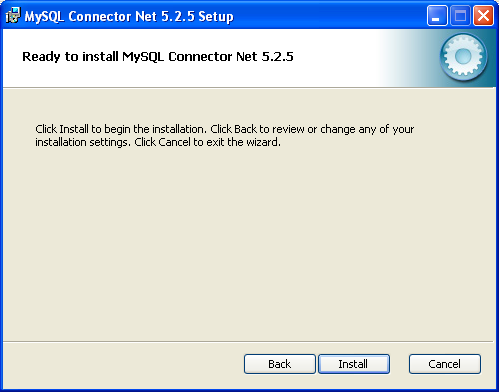
Once the installation has been completed, click to exit the installer.
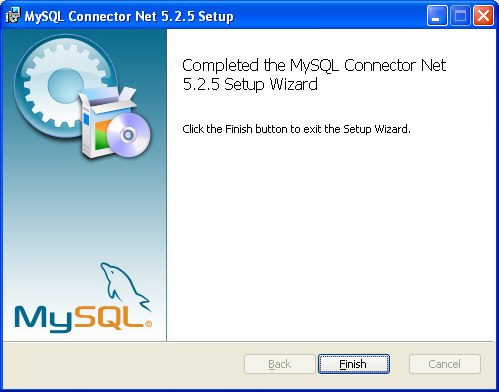
Unless you choose otherwise, Connector/Net is installed in C:\Program
Files\MySQL\MySQL Connector Net , where X.X.XX.X.X is replaced with the version of Connector/Net you are
installing. New installations do not overwrite existing versions of Connector/Net.
Depending on your installation type, the installed components will include some or all of the following components:
bin: Connector/Net MySQL libraries for different
versions of the .NET environment.
docs: Connector/Net documentation in CHM format.
samples: Sample code and applications that use the
Connector/Net component.
src: The source code for the Connector/Net
component.
You may also use the /quiet or /q command-line
option with the msiexec tool to install the Connector/Net package automatically
(using the default options) with no notification to the user. Using this method the user cannot select
options. Additionally, no prompts, messages or dialog boxes will be displayed.
C:\> msiexec /package connector-net.msi /quiet
To provide a progress bar to the user during automatic installation, use the /passive option.
If you have problems running the installer, you can download a zip file without an installer as an
alternative. That file is called mysql-connector-net-.
After downloading the zip archive, extract the files to a location of your choice. version-noinstall.zip
The file contains the following directories:
bin: Connector/Net MySQL libraries for different
versions of the .NET environment.
Docs: Connector/Net documentation in CHM format.
Samples: Sample code and applications that use the
Connector/Net component.
Connector/Net 6.0.x has a different directory structure:
Assemblies: A collection of DLLs that make up the
connector functionality.
Documentation: Connector/Net documentation in CHM
format.
Samples: sample code and applications that use the
Connector/Net component.
Another zip file available for download contains the source code distribution. This file is named mysql-connector-net-.
version-src.zip
The file contains the following directories:
Documentation: Source files to build the
documentation into the compiled HTML (CHM) format.
Installer: Source files to build the Connector/Net
installer program.
MySql.Data: Source files for the core data
provider.
MySql.VisualStudio: Source files for the Microsoft
Visual Studio extensions.
MySql.Web: Source files for the web providers.
This includes code for the membership provider, role provider and profile provider. These are used
in ASP.NET web sites.
Samples: Source files for several example
applications.
Tests: A spreadsheet listing test cases.
VisualStudio: Resources used by the Visual Studio
plugin.
Finally, ensure that MySql.Data.dll is accessible to your program at build
time (and runtime). If using Microsoft Visual Studio, add MySql.Data as a
Reference to your project.
If using MySQL Connector/Net 6.3.5 and above, the MySql.Data.dll
file provided will work with both .NET Framework 2.x and 4.x.