

|
Spec-Zone .ru
спецификации, руководства, описания, API
|
If you encounter difficulties or problems with Connector/ODBC, start by making a log file from the ODBC Manager and Connector/ODBC. This is called tracing,
and is enabled through the ODBC Manager. The procedure for this differs for Windows, Mac OS X and Unix.
To enable the trace option on Windows:
The Tracing tab of the ODBC Data Source
Administrator dialog box lets you configure the way ODBC function calls are traced.
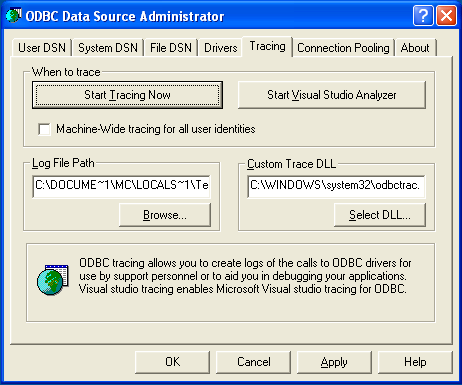
When you activate tracing from the Tracing tab,
the Driver Manager logs all ODBC function calls for all subsequently
run applications.
ODBC function calls from applications running before tracing is activated are not logged. ODBC function calls are recorded in a log file you specify.
Tracing ceases only after you click Stop Tracing
Now. Remember that while tracing is on, the log file continues to increase in size and that
tracing affects the performance of all your ODBC applications.
To enable the trace option on Mac OS X 10.3 or later, use the Tracing tab
within ODBC Administrator .
Open the ODBC Administrator.
Select the Tracing tab.
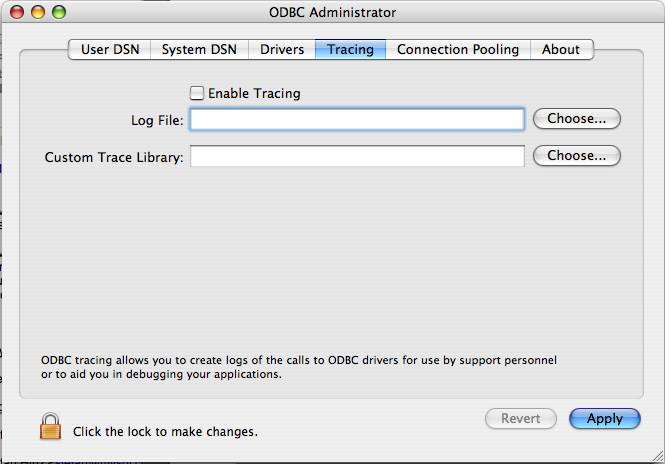
Select the Enable Tracing check box.
Enter the location to save the Tracing log. To append information to an existing log file, click the button.
To enable the trace option on Mac OS X 10.2 (or earlier) or Unix, add the trace
option to the ODBC configuration:
On Unix, explicitly set the Trace option in the
ODBC.INI file.
Set the tracing ON or OFF by using
TraceFile and Trace parameters in
odbc.ini as shown below:
TraceFile = /tmp/odbc.traceTrace = 1
TraceFile specifies the name and full path of the trace file and
Trace is set to ON or OFF. You can also use 1 or YES for ON and 0 or NO for OFF.
If you are using ODBCConfig from unixODBC, then follow the instructions for tracing unixODBC calls at .
To generate a Connector/ODBC log, do the following:
Within Windows, enable the Trace Connector/ODBC
option flag in the Connector/ODBC connect/configure screen. The log is written to file C:\myodbc.log. If the trace option is not remembered when you are
going back to the above screen, it means that you are not using the myodbcd.dll
driver, see Section 22.1.4.3.3,
"Troubleshooting ODBC Connection Problems".
On Mac OS X, Unix, or if you are using a DSN-less connection, either supply OPTION=4 in the connection string, or set the corresponding
keyword/value pair in the DSN.
Start your application and try to get it to fail. Then check the Connector/ODBC trace file to find out what could be wrong.
If you need help determining what is wrong, see Section 22.1.8.1, "Connector/ODBC Community Support".