

|
Spec-Zone .ru
спецификации, руководства, описания, API
|
The MySQL Package installer disk image also includes a custom MySQL Preference Pane that enables you to start, stop, and control automated startup during boot of your MySQL installation.
To install the MySQL Preference Pane:
Download and open the MySQL package installer package, which is provided on a disk
image (.dmg) that includes the main MySQL installation package, the MySQLStartupItem.pkg installation package, and the MySQL.prefPane. Double-click the disk image to open it.
Double-click the MySQL.prefPane. The MySQL System
Preferences will open.
If this is the first time you have installed the preference pane, you will be asked to confirm installation and whether you want to install the preference pane for all users, or only the current user. To install the preference pane for all users you will need administrator privileges. If necessary, you will be prompted for the username and password for a user with administrator privileges.
If you already have the MySQL Preference Pane installed, you will be asked to confirm whether you want to overwrite the existing MySQL Preference Pane.
The MySQL Preference Pane only starts and stops MySQL installation installed from the MySQL package installation that have been installed in the default location.
Once the MySQL Preference Pane has been installed, you can control your MySQL server instance using the preference pane. To use the preference pane, open the System Preferences... from the Apple menu. Select the MySQL preference pane by clicking the MySQL logo within the Other section of the preference panes list.
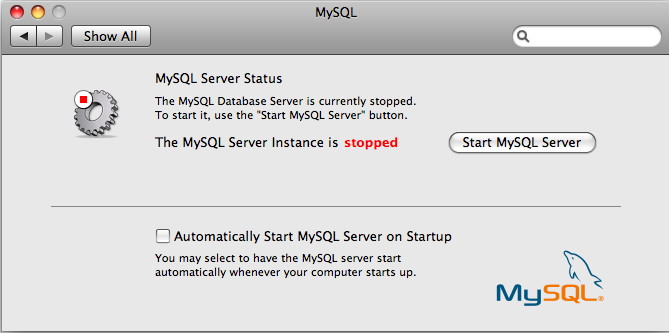
The MySQL Preference Pane shows the current status of the MySQL server, showing stopped (in red) if the server is not running and running (in green) if the server has already been started. The preference pane also shows the current setting for whether the MySQL server has been set to start automatically.
To start MySQL using the preference pane:
Click . You may be prompted for the username and password of a user with administrator privileges to start the MySQL server.
To stop MySQL using the preference pane:
Click . You may be prompted for the username and password of a user with administrator privileges to stop the MySQL server.
To automatically start the MySQL server when the system boots:
Check the check box next to Automatically Start MySQL Server on Startup.
To disable automatic MySQL server startup when the system boots:
Uncheck the check box next to Automatically Start MySQL Server on Startup.
You can close the System Preferences... window once you have completed your settings.